In today’s world, people may not yet be able to live forever, but files can. Thanks to Google Drive and other cloud storage solutions, we’re now able to store our cherished media, work documents, and novels-in-waiting inside virtual vaults within the ether. To immortalize a file, all you need is an internet connection and the Google account password that you’re hopefully changing occasionally. But what about getting something out, or even making changes to what you’ve put in there? Making files available offline makes it even easier to access them.
- Why Use Google Drive Offline?
- How To Make Files Available Offline In Google Drive
- Things You Can Do With Google Drive Docs Offline
Why Use Google Drive Offline?
Until we reach a wireless nirvana, there will always be the chance that you’ll be between internet connections and in a pinch. Making your important files available offline is a quick way to protect yourself if this happens, and, unlike travel insurance, there’s no cost to do it.
How To Make Files Available Offline In Google Drive
If you’re on a desktop, you’ll need both Google Chrome the Google Chrome Offline extension. Once you’ve the extension, go to https://drive.google.com/drive/settings and find check the box indicated below:
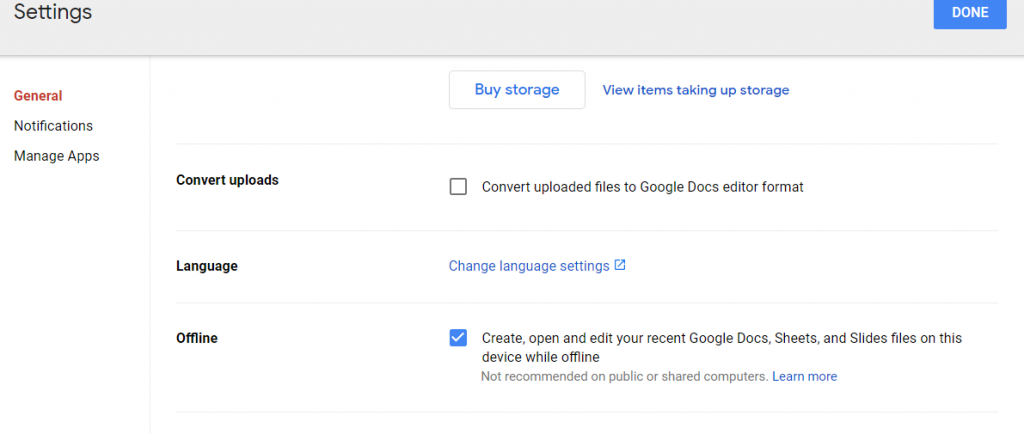
If you’re on a mobile device, use the Google Drive application and tap the three vertical dots next to a file to open up the following menu:
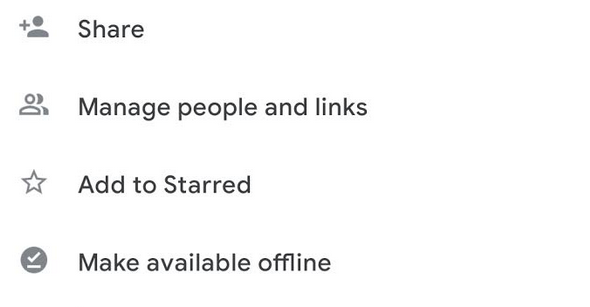
Select “Make available offline”, and you should receive an immediate confirmation message reading “File will made available offline”. Note that you must be online in order to do this.
If a file is already available offline, it should indicate as such when you tap the three dots next to it:
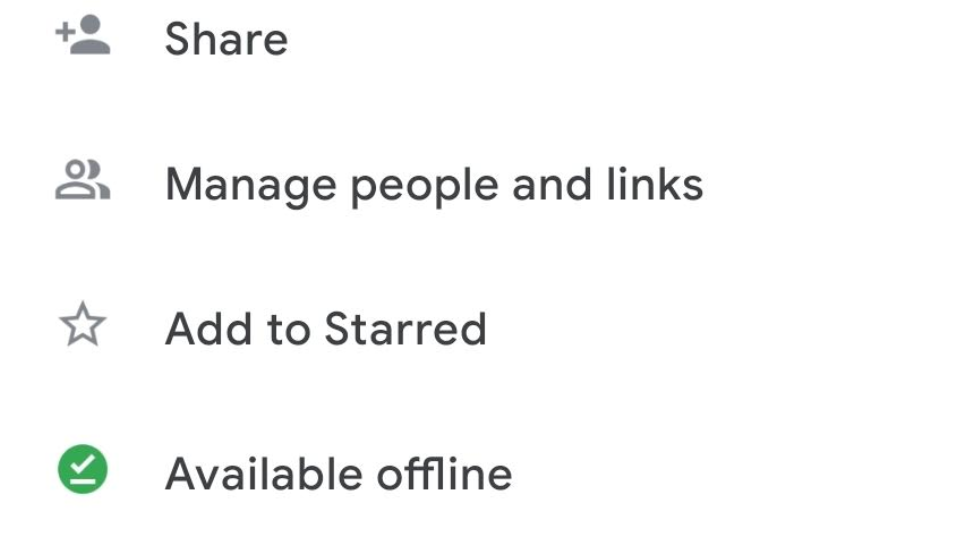
It’s also worth noting that you may still have some limited functionality with certain files (generally ones that you use often and have backed up on your device), even if you haven’t turned on this function.
Things You Can Do With Google Drive Docs Offline
So, you’ve wisely made your files available offline on Google Drive before realizing that the WiFi on the flight you booked was spottier than expected. What exactly can you do with them?
You can still make edits, rename them, or make copies. The changes will save themselves once you’re back online. You cannot download them, share them, or do anything else to them that requires an internet connection.
(Photo by Nathana Rebouças on Unsplash)


